
Account Funds for WooCommerce by Kestrel allows your customers to deposit funds into their accounts on your WooCommerce store. You can deposit funds based on the purchase of a product or from the My Account area. Funds can be added on a Subscription basis (using WooCommerce Subscriptions or Constellation) or as a one time purchase.
Using funds to pay for an order is quick and easy for your customers, working similarly to any other payment gateway on checkout.
Account Funds also supports:
- Partial payments, allowing your customers to use their remaining funds while paying for the remainder with their credit card.
- Refunding to your customer’s account, allowing for refund policies that grant store credit.
- Recurring payments with Subscriptions or Constellation, allowing your customers to prepay or fund their subscription payments in advance, or to grant funds as a part of an ongoing subscription or membership.
Account Funds Requirements
↑ Back to top- WooCommerce 6.7+
- PHP 7.0+
Installation
↑ Back to top- Download the .zip file from your WooCommerce account.
- Go to: WordPress Admin > Plugins > Add New and Upload Plugin with the file you downloaded with Choose File.
- Install Now and Activate the extension.
More information at Install and Activate Plugins/Extensions.
Setup and Configuration
↑ Back to topOnce the plugin is installed and activated, you will find the settings in “WooCommerce > Settings > Account Funds”.
Funds name
↑ Back to topUse this setting to change the name to refer to Account Funds throughout your site. This impacts the name of your Account Funds program on checkout and within the My Account area. The default value is ‘Account Funds’.
Partial payment
↑ Back to topChoose whether to allow partial payments, so customers can use funds to pay order totals in part and then use a payment gateway to pay off the remaining charges. If this is disabled, account funds will only be visible when a customer already has enough funds stored in their account to pay for their entire order.
Funds granted on registration
↑ Back to topIncentivize users to create an account on your WooCommerce store by automatically granting funds when a new account is created. Leave blank to disable, or add your preferred dollar amount to enable.
Top-up funds
↑ Back to topCustomers can add funds via the Top-up field on the default My Account page. These settings allow you to choose whether to allow customers to top-up in their My Account area and what limitations to apply.
- Tick the Enable My Account Top-Up checkbox.
- Enter a number value for Minimum. Leave ‘0’ if none.
- Enter a number value for Maximum. Leave ‘N/A’ if none.
- Use the default Account Funds image on Cart/Checkout or add a custom image
Note: Be sure to enable Account Funds payment method in "WooCommerce > Settings > Payments".
Selling Account Funds to your customers
↑ Back to topAs the store owner, you can sell funds in two ways: by creating a Deposit product or with the Top-up form.
Top-up form
↑ Back to topCustomers can purchase funds by using the “Top-up” form on the “My Account > Account Funds” page.

On the top up form in the My Account area, the customer is free to enter the number of funds he wants to purchase. This is a free-form input that can be used to add any value of funds to the WooCommerce account. After entering the funds’ amount and clicking on the “Top-up” button, the product will be added to the cart and the customer can proceed to checkout.

Deposit product
↑ Back to topYou can sell funds as a product on yuor store by creating a Deposit product. To do so:
- Go to “Products > Add Product“.
- In the Product Data metabox, select Account Funds Deposit as the product type.
- Fill in the rest of the product fields, including the title, description, and price.
- Publish the product.

Note: As your Account Funds are a storage of value, the purchase of funds defaults to being non-taxable. "Tax status" defaults to "none". If you believe this should be changed for your store, please consult a tax professional.Deposit products are managed on your store like any other WooCommerce product. The purchase flow is the same as any other virtual product.

Incentivizing your customers to purchase of Account Funds
↑ Back to topPutting your Account Funds product “On Sale”
You can add a Sale price to your Account Funds Deposit product. When your customer purchases this, they will receive the regular price as funds but only pay the Sale Price.

Providing a coupon restricted to your Account Funds Deposit products
You can create coupons (any type of WooCommerce coupon) that allows you to send customers incentives for topping up their account. This works similarly to the sale price solution, but with additional restriction options. In addition, a coupon can be used as part of email campaigns or notifications to encourage your customers to return to your store.
Recurring Deposit Product
↑ Back to topThis extension is compatible with All products for WooCommerce Subscriptions. This allows your customers to make purchases to increase their funds either as a recurring way or as a one-time purchase.
Once you have a deposit product, in the Subscriptions section add as many plans as you want to the product and if it is a one-time purchase product.



The same product with a subscription selected
If you need more information about subscription plans, we recommend visiting the All Products for WooCommerce Subscriptions plugin documentation.
Funds purchase
↑ Back to topOnce the customer adds a Deposit or a Top-up product to the cart, they can purchase the product like any other WooCommerce product, with a few requirements:
- When an order contains Deposit or Top-up products, the current funds stored on the customer’s account cannot be used as a payment method.
- As the funds must be associated with a customer account, the user will be asked to log in or create an account during checkout. Even if the WooCommerce settings “Accounts & Privacy > Account creation” are not enabled.
The Deposit and Top-up products are treated as virtual products, they do not need to be processed.
- If the cart only contains Account Funds products, the order will be marked as Completed once the payment is received.
- If additional (non-virtual products) are present the status will be set to Processing.
The funds will be added to the customer’s account immediately once the order reaches one of these two statuses as they are both considered paid by WooCommerce.

Using the funds
↑ Back to topCustomers must always log in to your store to use their funds.
Your customers can redeem their funds in two different ways:
- as a payment gateway
- or as a partial payment
Your customer will not see a significant difference between these two options, but the handling may have implications for how you set up your store or how your Account Funds work alongside other extensions. In some cases, you may want to disable Partial Account Funds redemption.
As a payment gateway
↑ Back to topTo use Account Funds as a payment gateway, the customer must have enough funds to pay for the whole order. Otherwise, the Account Funds payment method won’t be available during checkout.

As a partial payment
↑ Back to topUsing this method you can use Account Funds to pay for a portion of the order. The remaining amount can then be paid for using one of your other payment gateways.
In this case, your Account Funds redemption will appear as a checkbox on the checkout page allowing your customers to reduce the purchase price of the order by their total remaining Account Funds amount.
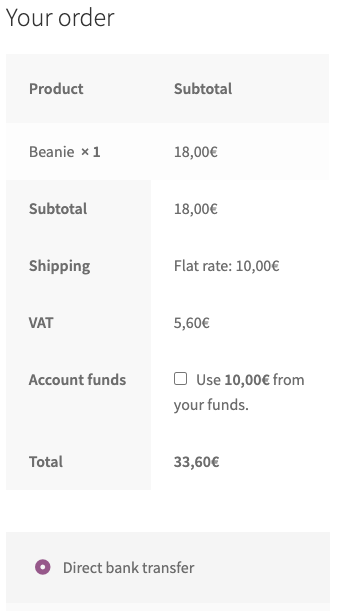

Order details
↑ Back to topThe account fund details will also be included in your order confirmation emails:


Subscriptions
↑ Back to topThis extension is compatible with WooCommerce Subscriptions and Constellation, allowing your customers to use their funds as a payment method for purchasing a subscription and continue using them in order renewals.
Purchase Subscriptions with Account Funds
↑ Back to topThe process of purchasing a subscription with funds is the same as purchasing an Order. If the customer has enough funds to fully cover the order, the payment method will be available. If, for any reason, they do not have enough funds to cover their subscription payment, they will be able to make a partial payment (if you have the settling enabled) and select a different payment gateway for renewals.
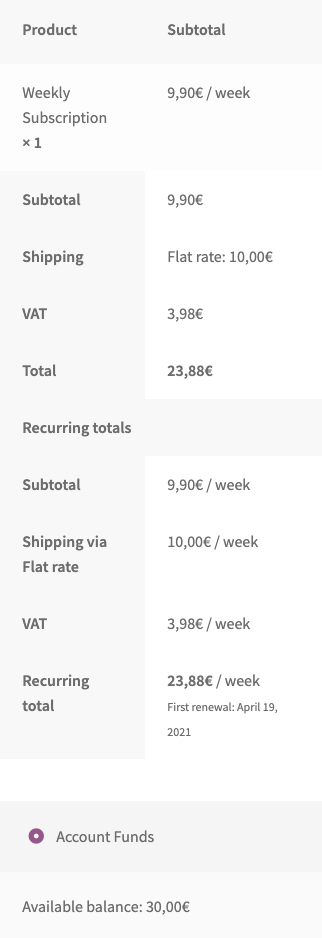

Renewals
↑ Back to topWhen renewing a subscription the customer’s stored funds will be used to pay the renewal order. If the customer has enough funds to fully pay the order, the renewal will be processed.

If there are not enough funds, the Order status will be set to Failed and the subscription status will change to On-hold.

In this case, the customer will need to renew the Order manually. They can opt to top-up his funds and pay the order with them to reactivate the subscription with the Account Funds payment method, or can just use his funds as a partial payment and change the subscription payment method.
Change payment method
↑ Back to topCustomers can change the payment method of their subscriptions anytime. If they have enough funds to pay the next renewal, the Account Funds payment method will be available.

Once the subscription is renewed, the selected payment method will be used for the following renewals.
Funds management
↑ Back to topAs the store owner, you can control how the funds are used in your store and track their usage.
Customer funds
↑ Back to topFund values currently stored are available on the WordPress user list – an “Account Funds” column is added displaying the current stored amount.

Note: If the “Account Funds” column is not available on your site with the plugin active, click on “Screen Options” on the top right of the screen to enable it.
You can manually edit the currently stored value for an individual customer. Visit their User profile and change the value of the “Amount” field in the Account Funds section.

Manual orders
↑ Back to topWhen you create an order manually in your WooCommerce dashboard, you can select Account Funds as a payment method. And, when the following conditions are met, funds will be deducted from the user’s account:
- The order is assigned to a registered customer
- That customer has enough funds to pay the order
- The order status is set to a paid status, such as “Processing” or “Completed“
If the customer doesn’t have enough funds to cover the order, the order status will change to “Failed“, and no funds will be deducted.
In this case, you can update the customer’s funds or choose a different payment gateway before changing the order status again.
In both cases, internal notes will be added to the order to track the actions.


Note: Admins cannot directly select Account Funds as the payment method during manual order creation. After creating the order, a link will be sent to the customer, leading them to a payment page where they can choose Account Funds if they have sufficient balance in their account.
Refunds
↑ Back to topYou can process a partial or full refund for orders paid with funds or any other payment gateway. The refunded amount will be automatically restored to the customer’s account. Here’s the step-by-step process on how to do that:
- Click on the “Refund” button in the bottom-left corner of the order details.
- Select the order items to refund.
- Click on the button “Refund X via Account Funds“.
- Confirm the action.

Important: An order must be paid by a logged-in user and not contain Deposit or Top-up products to be refunded to their account.

Setting the order status to “Refunded” will not restore the funds automatically to the customer’s account. Please use the WooCommerce refund process.
Widgets
↑ Back to topIf your theme supports widgets:
Go to: Appearance > Widgets and drag the My Account Funds widget to any of your containers.
Use this shortcode to display in posts/pages:
[get-account-funds]
Reports
↑ Back to topAccount Funds include reports that show the admin how many deposits have been made and total funds. To view reports, go to WooCommerce > Reports > Deposits.
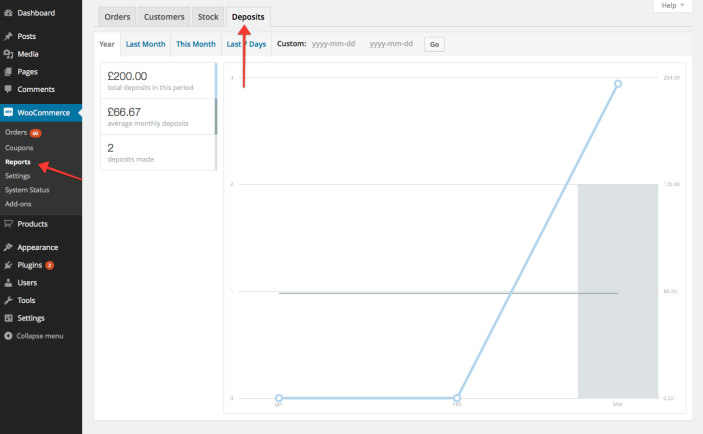
FAQ
↑ Back to topWho can use Account Funds?
↑ Back to topOnly registered and logged-in members are able to deposit funds in their accounts and use those funds to pay for an order.
Can I rename the payment method on the checkout page?
↑ Back to topYes!
1. Go to WooCommerce > Settings > Payment Gateways.
2. Select Account Funds to show settings.
3. Change the Title.
4. Save.
Where can I see my members’ account funds?
↑ Back to topGo to the Users page (Users > All Users) and view a column for Account Funds for every member of your store.
Can I add/deduct funds from a member?
↑ Back to topGo to Users > All Users and search for a member to edit. Click Edit, and scroll down to the Account Funds section to a textbox with the member’s current account funds and adjust. Select Update User to save.
Can I set sale prices to the funds?
↑ Back to topYes, you definitely can! Your clients will receive the regular price as funds in their accounts. More information here.
Can I set subscription plans to get recurring funds?
↑ Back to topYou can create deposit products and establish plans for your customers to fund their accounts. More information here.
Questions and Feedback
↑ Back to topDo you have a question before you buy? Please fill out this pre-sales form.
Already purchased and need some assistance? Get in touch with a Happiness Engineer via the Help Desk.
